Entities
Let's start coding the app by defining the Task entity class.
The Task entity class will be used:
- As a model class for client-side code
- As a model class for server-side code
- By
remultto generate API endpoints, API queries, and database commands
The Task entity class we're creating will have an auto-generated id field, a title field, a completed field and an auto-generated createdAt field. The entity's API route ("tasks") will include endpoints for all CRUD operations.
Define the Model
Create a
sharedfolder under thesrcfolder. This folder will contain code shared between the frontend and the backend.Create a file
Task.tsin thesrc/shared/folder, with the following code:
import { Entity, Fields } from 'remult'
@Entity('tasks', {
allowApiCrud: true,
})
export class Task {
@Fields.id()
id!: string
@Fields.string()
title: string = ''
@Fields.boolean()
completed: boolean = false
@Fields.createdAt()
createdAt?: Date
}The @Entity decorator tells Remult that this class is an entity class. The decorator accepts a key argument (used to name the API route and as the default database collection/table name), and an optional options object of type EntityOptions. This is used to define entity-related properties and operations, discussed in the next sections of this tutorial.
Initially, we are going to allow all CRUD operations on tasks, by setting the option allowApiCrud to true.
The @Fields.id decorator tells Remult to automatically generate a unique id using crypto.randomUUID(). This value can't be changed after the entity is created.
The @Fields.string decorator tells Remult the title property is an entity data field of type String. This decorator is also used to define field-related properties and operations, discussed in the next sections of this tutorial and the same goes for @Fields.boolean and the completed property.
The @Fields.createdAt decorator tells Remult to automatically generate a createdAt field with the current date and time.
TIP
For a complete list of supported field types, see the Field Types section in the Remult documentation.
- Register the
Taskentity with Remult by addingentities: [Task]to theoptionsobject that is passed to the remult hook:
import { remultApi } from 'remult/remult-sveltekit'
import { Task } from '../shared/Task'
export const api = remultApi({
entities: [Task],
})Test the API
Now that the Task entity is defined, we can start using the REST API to query and add tasks. By default Remult exposes the /api/ endpoint. Resources (entities) can then be accessed by appending the entity's key -- tasks in this case.
Open a browser with the url: http://localhost:5173/api/tasks, and you'll see that you get an empty array.
Use
curltoPOSTa new task - Clean car. If you prefer, you can use a graphical tool such as Postman, Insomnia or Thunder Client.
curl http://localhost:5173/api/tasks -d "{\"title\": \"Clean car\"}" -H "Content-Type: application/json"Refresh the browser for the url: http://localhost:5173/api/tasks and notice that the array now contains one item.
The
POSTendpoint can accept a singleTaskor an array ofTasks. Add a few more tasks:
curl http://localhost:5173/api/tasks -d "[{\"title\": \"Read a book\"},{\"title\": \"Take a nap\", \"completed\":true },{\"title\": \"Pay bills\"},{\"title\": \"Do laundry\"}]" -H "Content-Type: application/json"- Refresh the browser again, to see that the new tasks were stored in the db.
Wait, where is the backend database?
While remult supports many relational and non-relational databases, in this tutorial we start off by storing entity data in a backend JSON file. Notice that a db folder has been created under the root folder, with a tasks.json file containing the created tasks.
Admin UI
Enabling the Admin UI
Add the Admin UI to your Sveltekit application by setting the admin option to true in the remultApi()
import { remultApi } from 'remult/remult-sveltekit'
import { Task } from '../shared/Task'
export const api = remultApi({
entities: [Task],
admin: true, // Enable the Admin UI
})Accessing and Using the Admin UI
Navigate to http://localhost:5173/api/admin to access the Admin UI. Here, you can perform CRUD operations on your entities, view their relationships via the Diagram entry, and ensure secure management with the same validations and authorizations as your application.
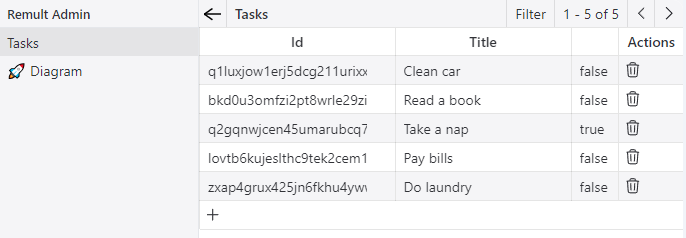
Features
- CRUD Operations: Directly create, update, and delete tasks through the Admin UI.
- Entity Diagram: Visualize relationships between entities for better data structure understanding.
- Security: Operations are secure, adhering to application-defined rules.
Display the Task List
Let's start developing the web app by displaying the list of existing tasks.
Let's do it simply in the root of the app by adding this code in +page.svelte:
<script lang="ts">
import { repo } from "remult";
import { Task } from "../shared/Task";
let tasks = $state<Task[]>([]);
$effect(() => {
repo(Task)
.find()
.then((t) => (tasks = t));
});
</script>
<div>
<h1>todos</h1>
<main>
{#each tasks as task}
<div>
<input type="checkbox" bind:checked={task.completed} />
<span>{task.title}</span>
</div>
{/each}
</main>
</div>Here's a quick overview of the different parts of the code snippet:
remult.repo(Task)is a Remult Repository object used to fetch and create Task entity objects.$effectis used to call the Remult repository's find method to fetch tasks from the server, once when the component is loaded.
After the browser refreshes, the list of tasks appears.
Styling the Output
Remult is un-opinionated in as far as front-end styling is concerned. To demonstrate, let's style our app using vanilla CSS.
Simply create these 2 files:
<script lang="ts">
import "../app.css"
interface Props {
data: import('./$types').LayoutData;
children?: import('svelte').Snippet;
}
let { data, children }: Props = $props();
</script>
<svelte:head>
<title>Remult+Sveltekit Todo App</title>
</svelte:head>
{@render children?.()}@charset "utf-8";
body {
font-family: Arial;
background-color: whitesmoke;
justify-content: center;
margin: 0;
}
h1 {
color: #ef4444;
font-style: italic;
font-size: 3.75rem;
font-weight: inherit;
text-align: center;
}
main {
max-width: 500px;
min-width: 300px;
margin: auto;
background-color: white;
box-sizing: border-box;
border: 1px solid lightgray;
border-radius: 0.5rem;
box-shadow:
0 2px 4px #0003,
0 25px 50px #0000001a;
}
main > div,
main > form {
padding: 0.5rem 1rem;
border-bottom: 1px solid lightgray;
display: flex;
align-items: center;
gap: 0.25rem;
justify-content: space-between;
}
main > div:has(input[type='checkbox']) {
justify-content: inherit;
}
input {
font-family: inherit;
font-size: 100%;
width: 100%;
border: 0;
padding: 0.5rem;
}
input:checked + input,
input:checked + span {
text-decoration: line-through;
}
input:placeholder-shown {
font-style: italic;
}
input[type='checkbox'] {
width: 36px;
height: 36px;
height: 1.5rem;
}
button {
cursor: pointer;
padding: 0.5rem 0.5rem;
background-color: white;
font-family: inherit;
font-size: 85%;
line-height: inherit;
border: 2px solid #0000001a;
border-radius: 0.5rem;
}...and voila!, our app should look much better!! Feel free to improve or substitute the styling as you deem fit.
TIP
The styles imported into src/routes/+layout.svelte will apply to all pages in the app - unless explicitly overriden.